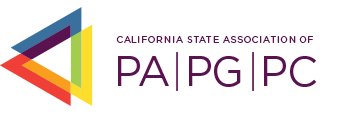OVERVIEW
The Association offers several resources to help our members familiarize themselves with certain Association policies and Member365 features.
We highly recommend new members view the “New Member Resources” section below to familiarize themselves with where information can be found on various membership issues as well as how to navigate Member365 for the first time.
We also have a wonderful resource library offering a repository of shared forms, training materials, policies and procedures for our members to utilize in their work. We have broken down the resources into specific industry themes to make it easier for our members to access the information they need.
In addition to the Resource Library, we offer additional tutorials and resources including:
- Tutorials for members on how to use the Association’s online training courses (LMS Portal)
- Tutorials to navigate Member365 Chapter Management tools for Membership Managers and Billing Contacts in each County program and
- Quick link to the Association’s Standards & Certification document
To view these tools click on the appropriate links below.
Resource Tutorials
Membership How-Tos
New Member Resources
- Log into your Member365 Account
- From the top toolbar click on My Account > Email Notifications
- On the email notifications page click on the slide button currently showing red. Once clicked the button should be green which confirms you have agreed to receive emails from the Association
Still not getting emails?
Here are a few helpful tips that you can do from your email folder to ensure you are receiving email from us.
- When an email is filtered into your Spam folder, click “Not Spam” to notify your email service provider of the error
- Add info@capapgpc.org to your address book or safe senders list to avoid mail from this address being sent to your junk folder
- Check your bulk or junk mail folders periodically to ensure email isn’t being trapped in the wrong inbox
If all else fails, be sure to check your email providers Help section for information on SPAM filters and workarounds to ensure you are getting all your email in a timely manner. Here is a helpful link with a few additional tips broken down by popular mail and ISP providers: https://clean.email/blog/email-security/how-to-whitelist-an-email
If fixing your email filters doesn’t work from your email account you may need to contact your IT administrator to address the issue. You can tell your IT team that emails from Member365 and CA PA|PG|PC are OK to receive by putting us on your county’s whitelist, which is an industry term for a “safe” list of senders. They will need to add Member365/CA PA|PG|PC’s URLs or IP addresses to do this and have provided the necessary information below.
- URLs to be added to whitelist: capapgpc.org and member365.com
- IP addresses to be added to whitelist: 168.245.32.175 and 168.245.76.146
- Our system generated emails come through as sendgrid.net
- Our reminder emails are sent from no-reply@member365.com
Do Note: Some security programs will prompt you to restart your computer, to allow the changes to take effect.
There are a couple of ways to earn credits with the Association that have varying timeframes for posting credits as well.
- Take a Virtual Class Hosted by the Association. Once you complete a virtual course, and we have received payment, we will mark you as attended, and the credits should appear on your record no more than 7 days after processing.
- Take an Online Course Through the Association’s LMS. Once you pass an online course with a 70% or higher grade your credits will appear on your record.
- Attend the Association’s Annual Conference. Credits for classes attended at one of our conferences will be posted within 45 business days from the end of the conference as long as payment for the conference has been made and you are a member in good standing.
- Take an Outside Course Given by Your County or Another Outside Party. For you to get credit for these types of courses they must be pre-approved by the Association and once taken, your county programs Membership Manager must upload the attendance record into Member365 for approval/payment processing.
For County Membership Managers
Please Note: The application process is done online only. The various membership application buttons are located at the bottom of the Become a Member site page.
Once the individual application has been approved, an invoice will be sent to the member for payment processing. The invoice should also be accessible to your Billing Contact under Invoices & Receipts/Organizational Invoices.
For County Billing Contacts
Wrong Membership Type
If the wrong membership type (Principal, Associate or Affiliate) was selected for one or more of the members listed on the County program’s yearly renewal roster either:
- A refund for the difference between what the membership type should have been vs what was selected will be processed after the County has paid their original invoice in full or
- A second invoice will be created for any additional fees owed to the Association based on the difference between what the membership type should have been vs what was selected
Member Not Added
Should a new staff member have not been added to the renewal roster at the time of roster submission, a new member application found here can be completed with a separate invoice generated for that individual membership.
Forgot to Delete a Member
If the Membership Manager forgot to delete from the roster a member that is no longer working for the County then the Membership Manager needs to send an email to info@capapgpc.org with the name of the member to be deleted and their termination date. Termination date must be before the renewal season to receive a refund for that member’s membership fee.
Once the Association has processed the original check payment, and confirmation of the member’s termination has been received, a refund will be processed to the County program in question.
Forgot a Member on Class Roster
If the Membership Manager forgot to add a member when submitting the class roster, they simply need to submit a new Group Class Activity submission for the member missed. No changes to the original invoice are needed.
Credits Were Wrong for Class Activity
If the Membership Manager submitted a class without verifying the credits were correct, and an invoice has already been generated by the system, the original invoice and activity will be voided in the system by the Association and your County program’s Membership Manager will need to resubmit a new Group Class Activity with the correct class/credits selected.
County Sent Payment Without Submitting Group Class Information Through Member365
The Association will no longer accept mail in confirmation of class attendance. All County hosted trainings must be uploaded into Member365 for members to receive credit after payment has been made. Should the Association receive a class payment in the mail, it will not be processed until such time as the class/activity has been uploaded into Member365 with all the correct verification documents attached.
Please Note: Training attendance verification documentation and credit fees must be provided to the Association within 90 days of the date of the training for members to receive credits.
Training How-Tos
Training Authorizations & Submissions for Membership Managers
Online Training Courses
- Virtual Training: Refers to training done in a virtual environment (such as Zoom or Teams) on a set date and time with the learner and the instructor in separate locations. Virtual training and virtual training environments are designed to simulate the traditional, interactive classroom or learning experience in real-time
- Online Training: Refers to a pre-recorded training that does not occur in the same place or at the same time. It uses resources that facilitate information sharing outside the constraints of time and place among a network of people allowing members to learn at their own pace and at a time that’s convenient for them
- Members are limited to 7 (seven) credits of Online Trainings each 4-year certification window
- Members must complete an online course within a year of starting and pass the course with a grade of 70% or higher to receive credits
- Members must be logged into Member365 to receive membership pricing
- Credits for completed online trainings will not be given until payment has been received in full
- Member online courses cost $10/credit hour