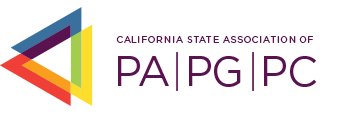How to Submit a Group Class Submission
As part of the new Chapter Management process, County Programs must now upload course verification documents (class roster or attendance certification as well as a new Group Activity cover sheet) for all classes not given by the Association. Proof of attendance for outside trainings is considered either the original sign-in sheet or a Certificate of Attendance (sometimes provided by trainers) as well as a new cover page to verify the group class information submitted in Member365.
Please Note: The Association will no longer accept mail in confirmation of class attendance. All County hosted trainings must be uploaded into Member365 for members to receive credit after payment has been made.
Submitting a New Class Roster
To upload course verification documents the Membership Manager must:
- Log in to Member365 and from the Member Dashboard toolbar select Certification > Group Class Activities
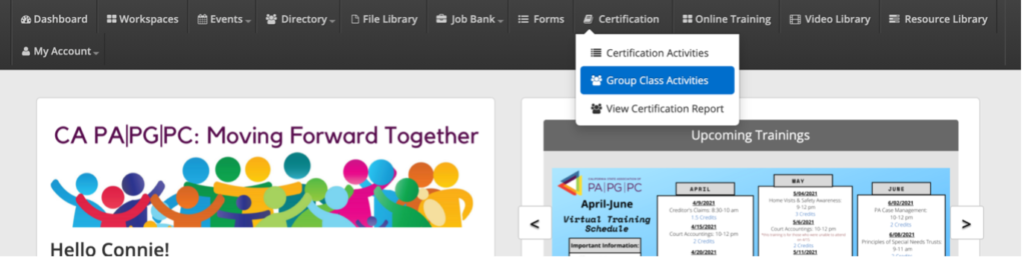
- Once you are in the Group Activity (Course) List you can view previous submissions and their status including:
- Drafted: Group Activity that has not been submitted to the Association for review
- Pending Approval: Group activity has been submitted to the Association and waiting to be reviewed
- Approved Pending Payment: The Association has reviewed the Group Activity submission and approved. An email will be sent to the Billing Manager with an invoice listing all members that attended the training and had the necessary backup documentation to prove attendance (sign-in sheet, etc.)
- Rejected: The Association denied the Group Activity submission. An email will be sent to the Member Manager outlining the reason the submission was denied and the Member Manager can resubmit once corrections have been made
- Paid: The Association has processed the payment for the Group Activity and credits have been assigned to applicable members
Please Note: All trainings must be uploaded and paid in full within 90 days from the date of the course being given otherwise members will not receive credit for the training in question.
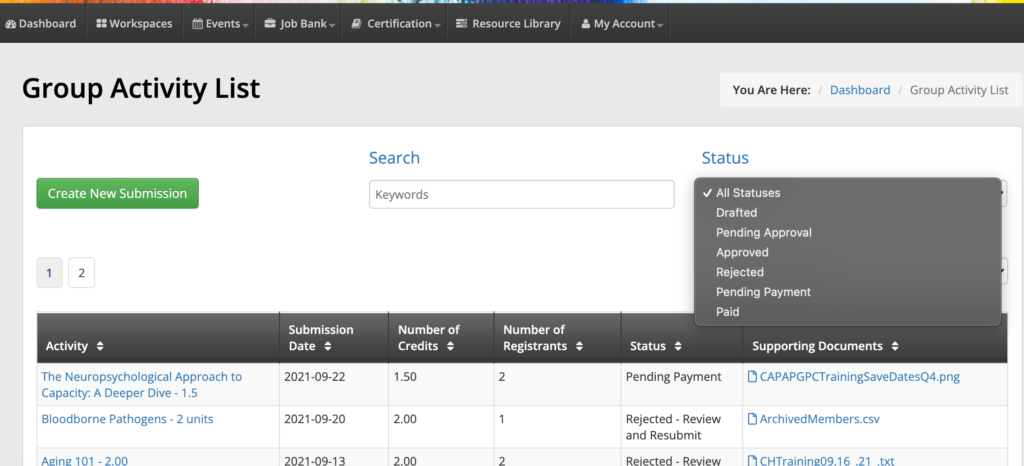
- Click on the green Create New Submission button to submit a new Group Activity
- The new window has several items that need to be completed to create a new Group Activity submission including:
- Activity Selection: This is a dropdown menu with approved Activities you can select from (i.e. PA Basics, Ethics, etc.). Please be aware that there may be multiple activities that are labeled the same but have different credits associated to them. Be sure to select the correct course or your submission will be rejected. We have made this easier by putting the number of credits for each class in the class title
- Activity Date: Here you can enter the date the course was given
- Number of Credits: The number of credits is automatically filled out based on the Activity you selected earlier from the dropdown menu. Please double check to make sure you have selected the correct course with the correct amount of credits
- Cost per Credit: This lists the Association’s standard per unit cost
- A list of all your County program members will appear at the bottom. Simply check off the box next to the name of the member(s) that attended the course
- Once all members have been selected, upload the supporting verification documents (sign-in sheets/attendance certification as well as Group Activity cover page below) by clicking the green Upload Supporting Document button
- Once done you can either save your progress by hitting the blue Save Progress button to edit or review at a later date or select the green Submit Activity for Association review
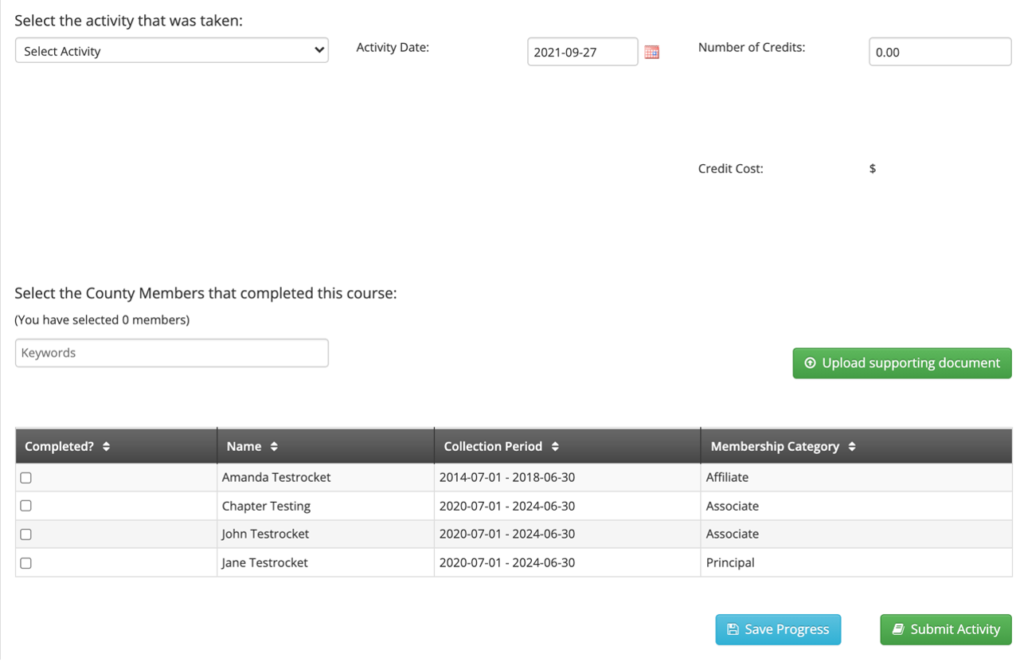
Please Note: when you submit the activity a pop-up window will appear asking you to confirm your submission. Once submitted no further changes can be made to the submission.
Below are the templates for both the Group Activity Cover Sheet (mandatory for submission) and a sign in sheet that can be used to track attendance.
User Group Class Submission Error
Should a Membership Manager submit wrong information on the Group Activity roster, there are several corrective actions that can take place.
Forgot a Member on Class Roster
If the Membership Manager forgot to add a member when submitting the class roster, simply submit a new Group Class Activity submission for the member missed. No changes to the original invoice are needed.
Credits Were Wrong for Class Activity
If the Membership Manager submitted a class without verifying the credits were correct, and an invoice has already been generated by the system, the original invoice and activity will be voided in the system and the Membership Manager will need to resubmit a new Group Class Activity with the correct class/credits selected.
County Sent Payment Without Submitting Group Class Info Through Member365
The Association will no longer accept mail in confirmation of class attendance. All County hosted trainings must be uploaded into Member365 for members to receive credit after payment has been made. Should the Association receive a class payment in the mail, it will not be processed until such time as the class/activity has been uploaded into Member365 with all the correct verification documents attached.
To learn more about corrective options for group class submission errors please click here.